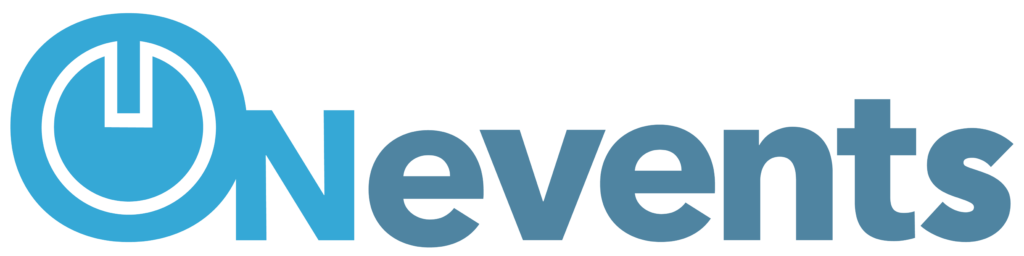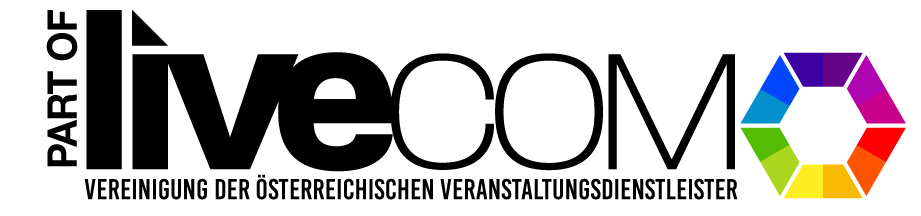In order to set up a digital event, the following questions must be clarified:
- domain
- background
- Event logo
- Language of the platform
- guests
- Time schedule
- domain
To attend an event, a unique domain is used. This domain will have the ending “.onevents.cloud”.
Example: meantstevent.onevents.cloud
This domain can be freely chosen as long as it is not yet assigned in the system.
- background
A general background is set for the general areas of the online event. This is used for pages such as registration, login or password reset.
The background file requires an image (.jpg or .png) with a size of at least 1000×1000 pixels and max. 2000 x 2000 pixels. The file must not exceed 2MB in size.
- Event logo
The event logo is used in general areas. It is used by the system as a header logo in emails and is displayed on pages such as login and registration.
An image (.jpg or .png) with a maximum size of 500 pixels is required for the event logo. The file must not exceed 2MB in size.
- Language of the platform
A default language can be set for the platform. The choice here is between German and English. Depending on the selection, buttons, menu items,... are displayed in the respective standard language.
- The amount of guests
For the calculation, it is important to know the expected number of guests in order to provide higher server capacities if necessary. The expected number of guests and the number of simultaneous accesses are important for calculating server performance.
- Time schedule
When should the platform be online?
The point in time when the platform should be available to guests is very important. The first email that the platform sends to guests is usually a reminder or a “Safe the Date” email. Here it is important that the basic functions of the platform are already set up. A schedule of when which functions should be available is helpful for the setup and the offer.
When are which emails sent?
The ONevents platform has an integrated mailing tool. This makes it possible to send mass emails to registered guests. A planning plan for such mailings is very helpful in order to optimally inform guests about the event. “Safe-the-Date”, invitations, reminders; In order to send everything in the right order and at the right time, a direction plan makes sense. If you plan the content of the emails in advance with the subject, email text and attachment - this gives a good overview and makes event planning much easier.
When do guests first come to the platform?
Often the first email or guest registration for the event is the first contact with the platform. Here you can and should show the guest something. You can decide freely whether it is information about the event, a game or just the program. It is important to know when the guests log into the platform for the first time and what should be shown then.
Setting up an event in detail #
First, the mask for creating a new event is opened in the space under Events using the “Create new event” button. All event specifications are set here and a template is loaded.

Here, under the “General” tab, event settings for start, end and maximum number of guests are set. The setting options in detail:
- Event name: The domain of the event is defined here. Allowed characters are AZ,az,0-9,-
- Adminstrator: Is the owner of the event
- Start: Time of platform availability
- End: End time of platform availability. If this date is reached, the event will be automatically archived.
- Event day: First day of the event
- Maximum number of guests: Once the maximum number of guests has been reached, registration will be closed automatically

Settings for mode, stages and more are adjusted in the Settings tab. The settings in detail:
- mode
- Public: All pages on the platform can be accessed without registration
- Public with registration: Platform pages can be accessed without registration, but registration is offered.
- Login: Guests must log in to the platform, the homepage is the “Login” page, guests cannot register independently.
- Registration: Guests can register independently; the homepage of the platform is the registration page
- Invitation Code: The homepage of the platform is the homepage of the Invitation management.
- Paywall: The home page of the platform is the home page of the paywall.
- Number of Stages: Defines the displayed number of stages in the event
- Redirection URL: A URL can be stored here that will be redirected to after the event has been archived.
- Send registration notification: If this function is activated, an email will be sent to the owner of the event every time you register.
- Save as template: here you can define whether the event should serve as a template. If the function is activated, this event can be used as a template for another event.

Language settings can be adjusted under the “Localization” tab. The setting options in detail:
- Languages: Multiple choice selection. All available languages are selected here. These will then be offered in the event.
- Default language: Is the language that is used after a guest registers.
The “Users” tab is used to add administrators to the event.